.svg)
Can You Unsend an Email? Here's What You Need to Know
.svg)
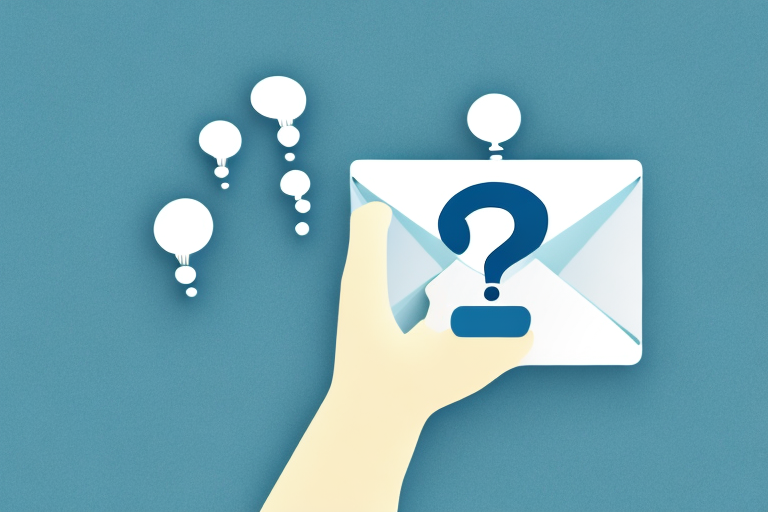
In today's fast-paced digital world, email has become an essential mode of communication. Whether it's for work or personal use, we rely heavily on email to stay connected with others. However, we've all experienced that sinking feeling when we realize we've sent an email too soon or to the wrong recipient. But is it possible to unsend an email? In this article, we'll explore the various options for retracting an email and provide you with helpful tips and tricks to avoid future email mishaps.
Understanding Email Retraction Options
The Importance of Double-Checking Before Hitting Send
Before delving into the world of email retraction, it's critical to emphasize the importance of double-checking your emails before hitting that send button. Taking a few extra moments to review the recipient list, subject line, and the body of your message can save you from potential embarrassment or harm to professional relationships.
Imagine a scenario where you hastily compose an email to your colleague, Jane, discussing a sensitive matter. In your rush, you accidentally include another colleague, John, in the recipient list. If you had taken the time to double-check, you would have noticed this error and avoided a potentially awkward situation. By reviewing your emails before sending, you demonstrate attention to detail and professionalism.
Moreover, double-checking your emails allows you to ensure that the content is accurate and error-free. It's not uncommon for typos or grammatical mistakes to slip through the cracks during the initial drafting process. By taking a moment to review your message, you can catch and correct any errors, ensuring that your email is clear and concise.
Exploring the Different Email Platforms and their Unsend Features
Fortunately, many popular email platforms now offer built-in features that allow users to unsend emails. Platforms such as Gmail, Outlook, Yahoo, and Apple Mail have recognized the need for this option and have integrated it into their systems. We'll dive into the specific steps for each platform in the following sections.
Let's take a closer look at Gmail's unsend feature. With Gmail, you can enable the "Undo Send" option in your settings, which gives you a brief window of opportunity to retract an email after it has been sent. This feature is particularly useful when you realize you've made a mistake immediately after hitting send. By clicking on the "Undo" button that appears at the top of your inbox, you can prevent the email from reaching its recipients.
Outlook, on the other hand, offers a similar feature called "Recall Email." This allows you to retrieve a sent email from the recipient's inbox, provided they haven't opened it yet. By right-clicking on the email in your "Sent Items" folder and selecting "Recall This Message," you can attempt to retract the email and replace it with a corrected version.
Yahoo and Apple Mail also provide options to unsend emails, although the exact steps may vary slightly. These features serve as a safety net for those moments when you realize you've sent an email prematurely or to the wrong person.
Limitations and Time Constraints of Email Retraction
While the ability to unsend an email can be a lifesaver, it's important to note that there are limitations and time constraints associated with this feature. Most email platforms have a set time window within which an email can be retracted successfully. Once that window has passed, the chances of retracting the email become minimal.
For instance, Gmail's "Undo Send" feature allows you to set a time delay of up to 30 seconds before an email is sent. During this brief period, you have the option to undo the send action. However, once those precious seconds have elapsed, the email is out of your control and cannot be retracted.
It's crucial to familiarize yourself with the specific time constraints of the email retraction feature on your chosen platform. Understanding these limitations will help you make informed decisions and avoid relying too heavily on the ability to unsend emails.
Additionally, it's worth noting that email retraction does not guarantee complete erasure of your message. Even if you successfully retract an email, there is no guarantee that the recipient hasn't already read or taken a screenshot of its contents. Therefore, it's essential to exercise caution and discretion when sending sensitive or confidential information via email.
In conclusion, while email retraction features provide a valuable safety net, it's always best to exercise caution and double-check your emails before sending. Taking the time to review and verify your messages can save you from potential mishaps and maintain the professionalism of your communication.
How to Unsend an Email on Popular Email Clients
Have you ever sent an email and immediately regretted it? Maybe you noticed a glaring typo or realized you accidentally hit "Reply All" instead of "Reply." We've all been there. Luckily, many popular email clients now offer the option to unsend emails, saving you from potential embarrassment or the need for awkward follow-up messages. In this guide, we'll explore how to unsend an email on some of the most widely used email platforms.
Step-by-Step Guide to Unsend an Email on Gmail
If you're a regular Gmail user, you're in luck. Gmail provides an intuitive way to unsend emails. To do so, simply follow these steps:
- Open Gmail and go to the "Settings" menu.
- Click on "See All Settings" and navigate to the "Undo Send" section.
- Enable the "Undo Send" option and choose your desired cancellation period.
- Click on "Save Changes" to apply the settings.
- Next time you send an email, a notification will appear at the top of the screen, giving you the option to "Undo" the send within the selected cancellation period.
With this handy feature, you can now send emails with confidence, knowing that you have a safety net in case of any last-minute changes or mistakes.
Unsending an Email on Outlook: Tips and Tricks
If you primarily use Microsoft Outlook for your email correspondence, you can also unsend emails. However, the process differs slightly from Gmail. Follow these steps to retract an email on Outlook:
- Open the "Sent Items" folder in Outlook.
- Double-click on the email you want to unsend to open it in a new window.
- Go to the "Message" tab and click on "Actions" in the toolbar.
- Select "Recall This Message" from the dropdown menu.
- Choose whether you want to delete unread copies of the email or replace it with a new one.
- Click on "OK" to initiate the recall process.
Outlook's recall feature gives you the ability to rectify any email mishaps, ensuring that your messages are sent out exactly as intended.
Unsend Options on Other Email Clients: Yahoo, Apple Mail, etc.
While Gmail and Outlook are the most commonly used email clients, other platforms like Yahoo and Apple Mail also offer unsend options. The process may differ slightly, so it's best to refer to the official documentation provided by each email client to learn how to retract an email successfully.
With the increasing reliance on email for both personal and professional communication, the ability to unsend emails has become a valuable feature. It provides users with peace of mind and the opportunity to correct any errors or reconsider their message before it reaches the recipient.
Remember, prevention is always better than cure. Take a moment to review your emails before hitting that "Send" button. Double-check the recipients, subject line, and content to ensure everything is accurate and appropriate. However, if you do find yourself in a situation where you need to unsend an email, these step-by-step guides will be your saving grace.
Third-Party Tools for Email Retraction
Overview of Third-Party Email Retraction Services
In addition to the built-in features offered by email platforms, there are also third-party tools available that specialize in email retraction services. These tools typically provide advanced functionalities and additional options for users who require more control over their email retractions.
Pros and Cons of Using Third-Party Tools
Using a third-party tool for email retraction comes with its own set of advantages and disadvantages. On the positive side, these tools often offer enhanced features and flexibility. However, they may also come at a cost or require additional setup and configuration.
Recommended Third-Party Tools for Email Retraction
If you're considering using a third-party tool for email retraction, here are some highly recommended options:
- Mail2Cloud
- Boomerang
- SendGuard
These tools have proven track records and offer reliable email retraction functionalities. However, it's essential to research and choose a tool that best suits your specific requirements.
Best Practices for Email Retraction
Acting Quickly: The Sooner, the Better
One of the key factors for successfully retracting an email is acting swiftly. As soon as you realize you've made a mistake, take immediate action to retract the email. The longer you wait, the higher the chances that the recipient has already seen the message.
Informing Recipients about the Retraction
While email retraction may save you from an unwanted situation, it's essential to follow up with the recipient regarding the retracted email. Send a polite and professional message explaining the mistake and expressing any necessary apologies or clarifications. Clear and open communication is crucial in maintaining healthy relationships, even in the face of email mishaps.
Learning from Mistakes: Preventing Future Email Mishaps
The most effective way to avoid the need for email retraction is to learn from past mistakes. Take the time to reflect on what went wrong, and implement strategies to prevent similar errors in the future. This might include setting up email templates, enabling confirmations before sending, or using cautionary messaging in subject lines to prompt additional review.
By following the aforementioned guidelines and utilizing the available tools and features, you can navigate the world of email retraction with ease. Remember, prevention is always better than cure, so exercise caution and double-check your emails before pressing that send button. Happy emailing!
Let's
Let’s discuss how we can bring reinvigorated value and purpose to your brand.







.svg)