.svg)
How to add a custom product label in Shopify
.svg)
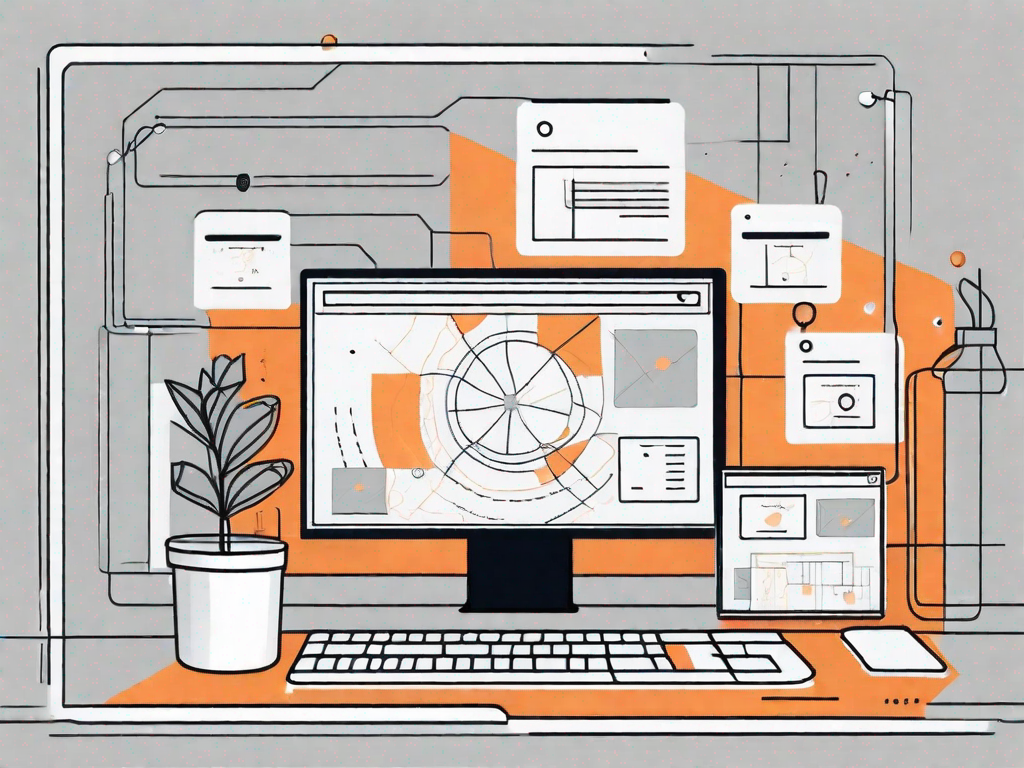
In today's highly competitive e-commerce market, it is crucial for businesses to find ways to stand out from the crowd. One effective way to grab your customers' attention and create a distinct brand identity is by using custom product labels. By adding custom labels, you can enhance the visibility of your products and reinforce your branding efforts. In this article, we will walk you through the process of adding a custom product label in Shopify, one of the leading e-commerce platforms.
Understanding the Importance of Custom Product Labels
Brand recognition plays a vital role in building customer trust and loyalty. Custom product labels help establish your brand identity, making your products easily recognizable in the market. This is especially important if you sell similar products as your competitors. A well-designed label can differentiate your offerings and make a lasting impression on potential customers.
Moreover, custom labels allow you to communicate important information about your product in a visually appealing way. You can highlight key features, benefits, certifications, or any unique selling points that set your product apart. By providing this information upfront, you can save potential customers the hassle of digging through product descriptions.
The Role of Custom Labels in Branding
Custom product labels play a significant role in brand building. They represent your brand's personality and values, helping to create a cohesive image across your product range. Consistency in labeling strengthens your brand identity, making it instantly recognizable to your target audience.
Effective branding goes beyond simply slapping your logo on a label. It involves careful consideration of typography, color schemes, and overall design elements that align with your brand's visual language. Your labels should evoke emotions and resonate with your target customers, successfully conveying your brand's story through its aesthetics.
Enhancing Product Visibility with Custom Labels
In a sea of competing products, catching the customer's attention is crucial. Custom labels enable you to make your products visually striking, increasing their visibility and drawing potential customers towards them. By using eye-catching designs, vivid colors, or creative typography, you can make your products stand out on crowded digital shelves.
Think about the layout and size of your custom label. Ensure that it doesn't overwhelm the overall packaging but is still prominently visible. Experiment with different label placements, whether it's on the front, side, or even top of your product packaging, to find the most effective arrangement.
Getting Started with Shopify's Interface
Before we dive into the specifics of adding custom product labels, let's familiarize ourselves with Shopify's user-friendly interface. The first step is to log in to your Shopify account and navigate to the Shopify dashboard.
Navigating the Shopify Dashboard
Once you're logged in, you'll find yourself on the Shopify dashboard. This central hub allows you to manage various aspects of your e-commerce store. From here, you can access different sections, including products, orders, customers, and analytics.
Take some time to explore the different features and familiarize yourself with the navigation. Understanding how to navigate the dashboard will make it easier for you to access the necessary settings to add custom product labels.
Locating the Product Section on Shopify
Now that you're familiar with the dashboard, let's locate the product section where you can manage your product listings. On the left-hand side of the dashboard, you will find a vertical menu. Scroll down until you see the "Products" tab. Click on it to access the product management section.
Here, you can view, edit, and add new products to your Shopify store. The product section is where we'll focus our attention to add the custom product label of your choice.
Steps to Create a Custom Product Label in Shopify
Choosing the Right Product for Custom Labelling
The first step in creating a custom product label is selecting the product you wish to label. It's important to choose a product that aligns with your marketing goals, as well as the characteristics you want to highlight through the label.
Consider the target market, the product's key features, and the label's purpose. Is it a new product that needs an attention-grabbing label? Or is it an existing product that requires a refreshed look? Understanding the product's unique selling points will help you design a label that effectively communicates its value to potential customers.
Designing Your Custom Product Label
Once you've chosen the product, it's time to design your custom label. Shopify provides several options to design your label, including built-in templates, third-party apps, or custom coding using HTML and CSS. Choose the method that best suits your design skills and budget.
When designing your label, keep your brand's visual identity in mind. Use your brand colors, fonts, and graphics to maintain consistency across all customer touchpoints. Consider the label's size, shape, and placement on the product packaging to ensure it complements the overall aesthetics.
If you're not confident in your design abilities, consider hiring a professional designer who specializes in label design. They can help you create a visually stunning label that captures your brand essence and elevates your product packaging.
Applying the Custom Label to Your Product
Now that you have your custom label designed, it's time to apply it to your product. In Shopify, navigate to the product listing you want to label. Look for the "Edit" button or a similar option to access the product editing interface.
Within the product editor, locate the section where you can add or customize the label. This will vary depending on the theme and app you're using. Consult Shopify's documentation or support resources if you encounter any difficulties.
Upload your custom label image or specify the HTML and CSS code if you chose the custom coding route. Make sure to preview how the label will appear on the product to ensure it meets your expectations. Once you're satisfied with the placement and design, save your changes, and the custom label will be applied to your product.
Tips for Effective Custom Product Labelling
Keeping Your Labels Consistent
Consistency is key when it comes to custom product labels. Ensure that your labels follow a unified design language and adhere to your brand guidelines. A consistent label design will reinforce your brand identity and make it easier for customers to recognize your products across different marketing channels.
Consider creating a style guide or template for your labels, outlining the fonts, colors, background, and overall visual elements. This ensures that any future labels you create align with your existing branding efforts.
Making Labels that Stand Out
While maintaining consistency is important, it's equally vital for your labels to stand out among your competitors. Find innovative ways to catch your customers' attention without compromising your brand's identity.
Experiment with bold colors, unique shapes, or interactive elements to create a memorable label. Consider incorporating eye-catching imagery or typography that aligns with your product's personality and appeals to your target audience.
Troubleshooting Common Issues
Resolving Label Display Problems
One common issue that may arise when adding custom labels is display problems. Sometimes, the label might not appear as intended or may not be visible to customers on certain devices or browsers. To resolve this, ensure that your label's dimensions and file size meet the requirements of your chosen theme and platform.
Additionally, test your label on different devices and browsers to ensure consistent display. If you encounter any major issues, reach out to Shopify support or consult with a developer who can help troubleshoot the problem.
Fixing Label Formatting Issues
Another challenge you may face is label formatting issues. This can include problems with alignment, text wrapping, or overlapping with other elements on the product packaging. One way to address this issue is by adjusting the label's dimensions or the product's packaging design to accommodate the label's size and placement.
If formatting issues persist, consult Shopify's theme documentation or reach out to their support team for assistance. They can provide specific guidance on resolving formatting conflicts and ensuring your labels appear as intended.
By adding custom product labels in Shopify, you can elevate your brand image, increase product visibility, and create a lasting impression on your customers. Remember to align your label design with your brand's visual identity, keep the labels consistent across your product range, and experiment with unique elements to capture attention.
With these steps and tips in mind, you're ready to embark on your custom product labeling journey. Start creating labels that not only enhance your products but also strengthen your brand's presence in the competitive e-commerce landscape.
Let's
Let’s discuss how we can bring reinvigorated value and purpose to your brand.







.svg)